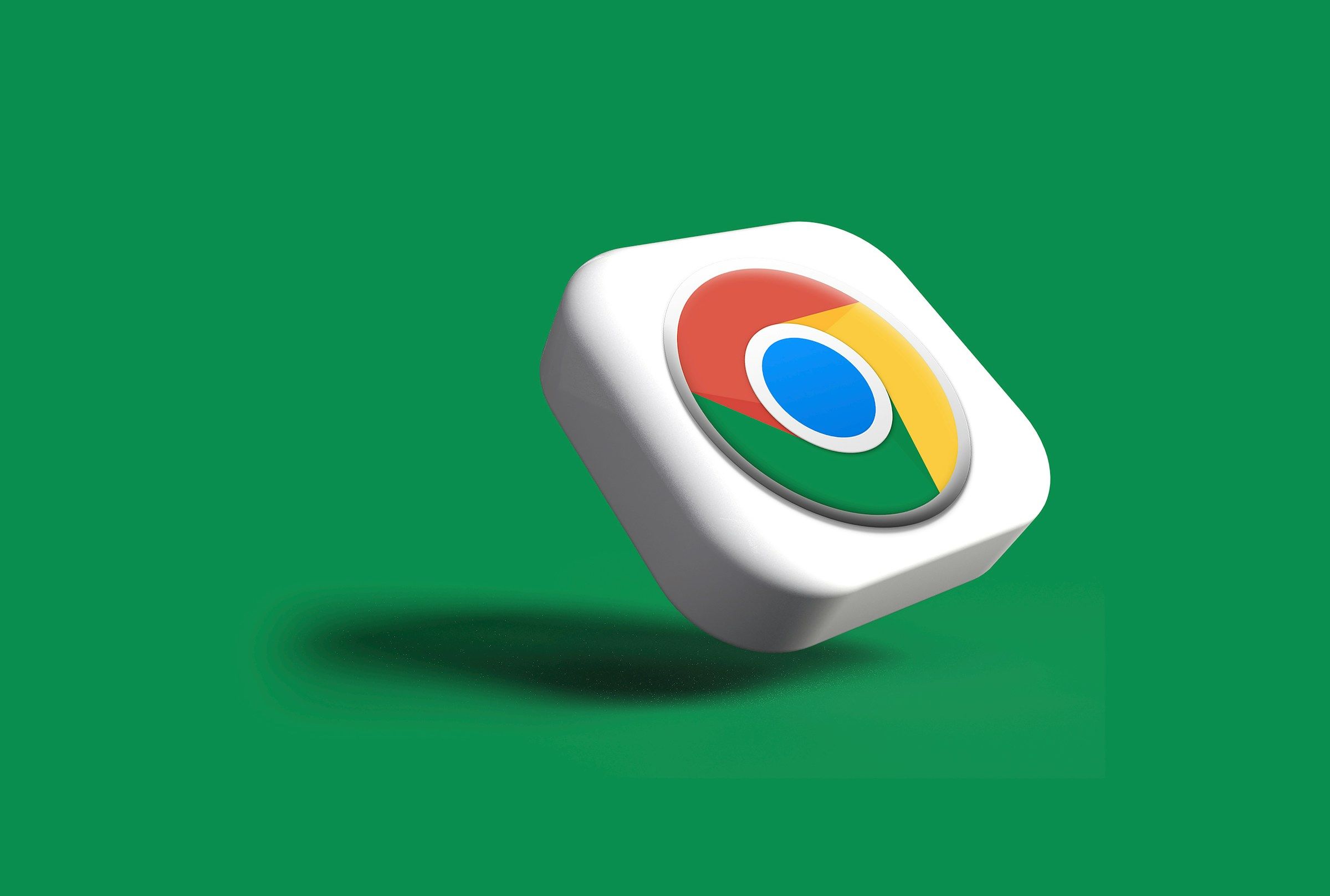Google Chrome made its debut in 2008, first as a beta release for Windows XP and later versions, supporting 43 languages. It officially launched on December 11, 2008. Since then, it has become a staple browser for millions around the world.
Whether you're starting your day with CNN, checking your Gmail, or catching up on the latest tech news (like ours), we all have that one page we visit the moment we open our browser.
To make things even easier, Google Chrome lets you create desktop shortcuts for your favorite online pages. This means you can access your preferred site with just a single click, instead of spending a couple of extra minutes searching for it.
Here’s How You Can Set Up a Desktop Shortcut in Google Chrome
- Navigate to Your Favorite Page: Open Google Chrome and head to the website you want to create a shortcut for.
- Access the Menu: Click the “⋮” icon located in the upper-right corner of the screen.
- Select More Tools: From the dropdown menu, choose “More tools.”
- Create the Shortcut: Click on “Create shortcut.”
- Customize and Confirm: You can rename the shortcut if you like. If you prefer the link to open in a separate window without the editable search box, check the “Open as Window” option. Finally, click “Create.”
You now have a handy desktop shortcut that will take you directly to your chosen website with just one click, making your online browsing more efficient and streamlined.
FAQ
What is Chrome?
Google Chrome is a cross-platform web browser that debuted in 2008. Built using open-source software components from Mozilla Firefox and Apple WebKit, it has evolved into one of the most popular browsers available.
What is a Webpage?
A webpage is a hypertext document on the World Wide Web. It is designed to be viewed in a web browser and serves up various content such as text, images, and links to other pages.